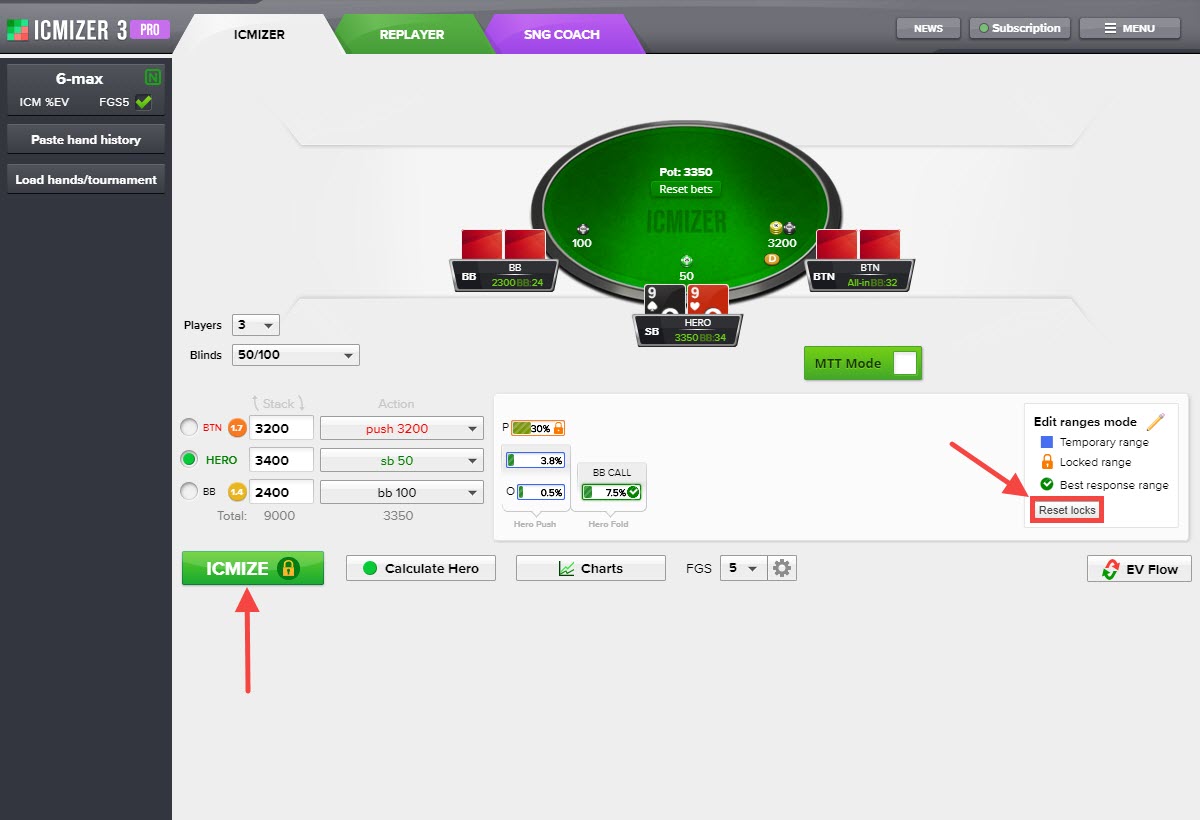This article continues the previous Basic Hand Review Guide with ICMIZER 3.
Hand #4: How to edit main ranges
https://www.icmpoker.com/icmizer/#XlOViq
Classic 9-max Sit'n'Go, 50/30/20 payouts
100/200-25 blinds, 3 players
BTN: 6,650
SB: 3,300
Hero (BB): 3,550
Preflop: Hero is BB with A7s
BTN folds, SB raises to 3,300 and is all-in, Hero ?
Set up this hand in ICMIZER (step 1), as we've explained in the previous section. At this hand history, FGS depth needs to be set to 5 because it's a recommended value for 3 players.
Let's get and interpret the results. Click ❶ ICMIZE to find the optimal calling range for Hero on the BB against the SB optimal push and to see how the optimal strategy versus an opponent who plays optimally looks like.
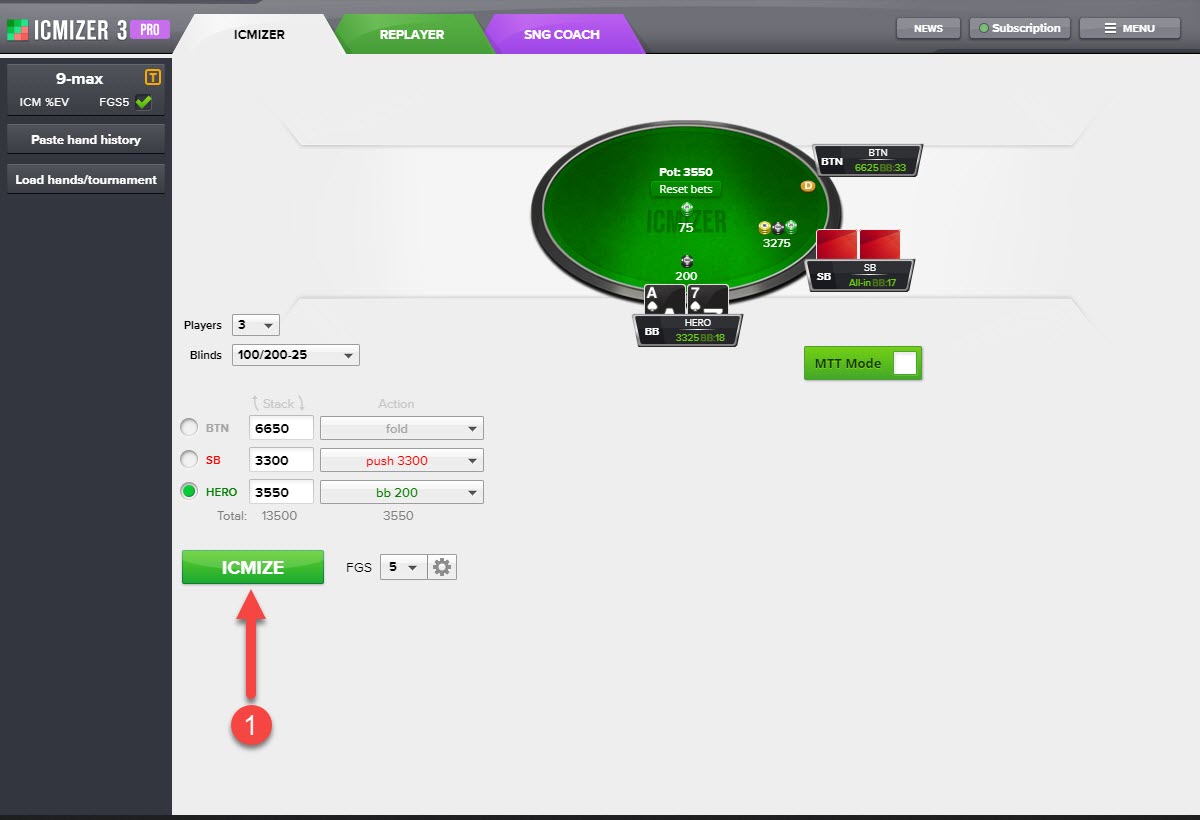
We see that Hero's optimal calling range calculated as 22%, and his profit with A7s call is 0.98% of the prize pool.
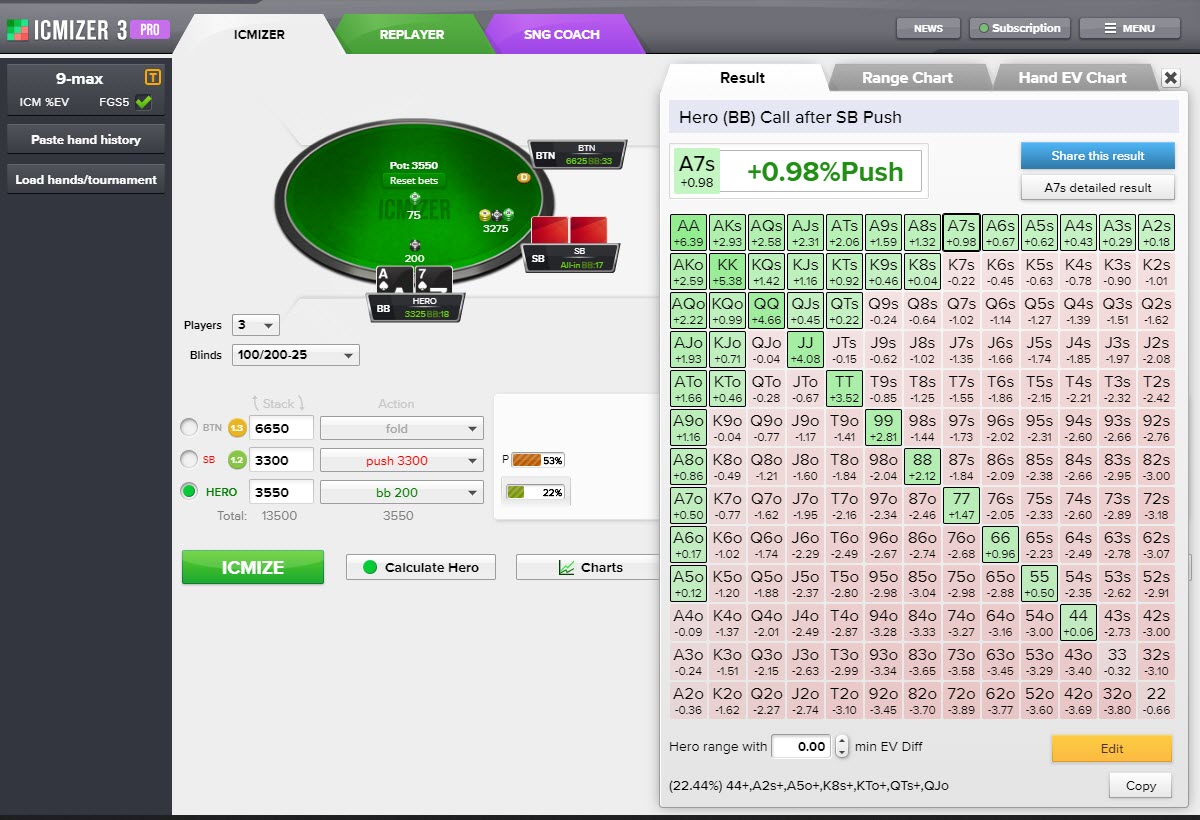
Let's imagine that the player on SB is very tight, and his pushing range is 30%. So, we need to change his pushing range from 53% to 30%. To do that, we need to open the range editor of his range.
To open the range editor of the player on SB, click on his pushing range with the right mouse button.
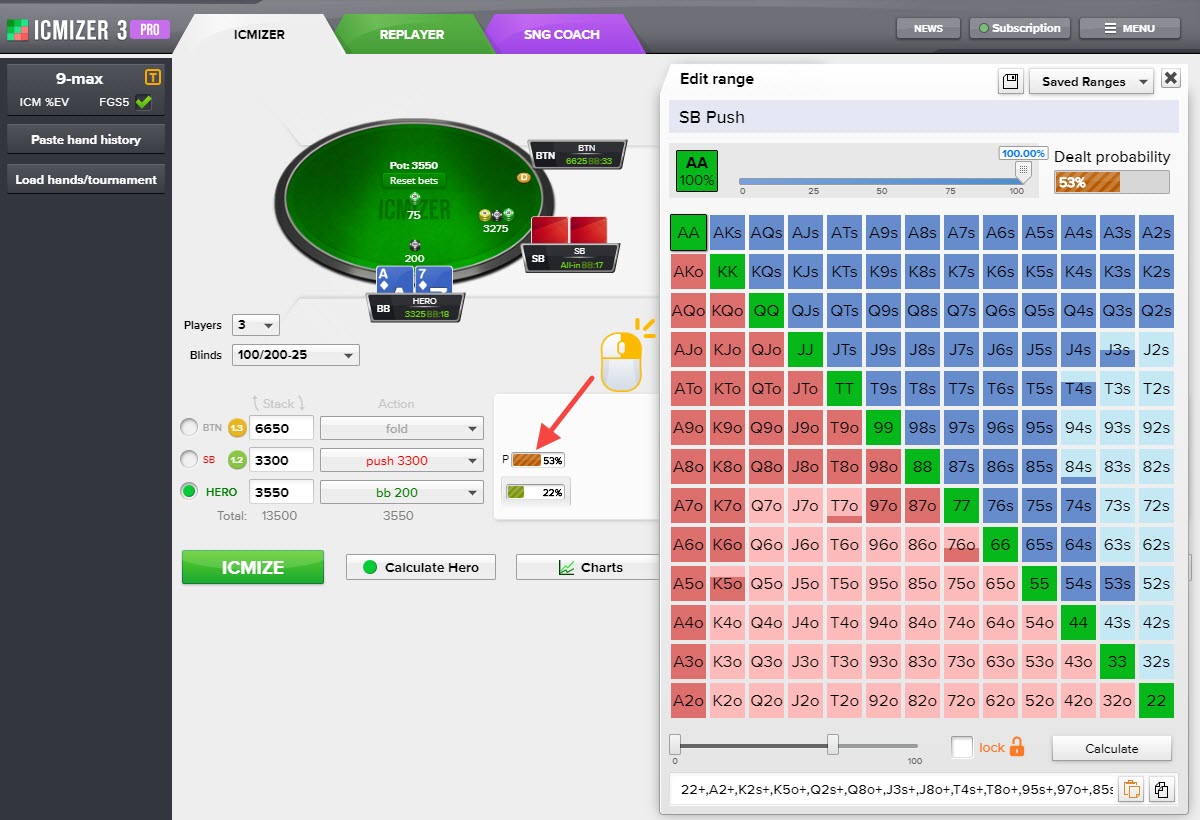
Also, you can open the editor by clicking on the range with the left mouse button and clicking on the Edit button then.
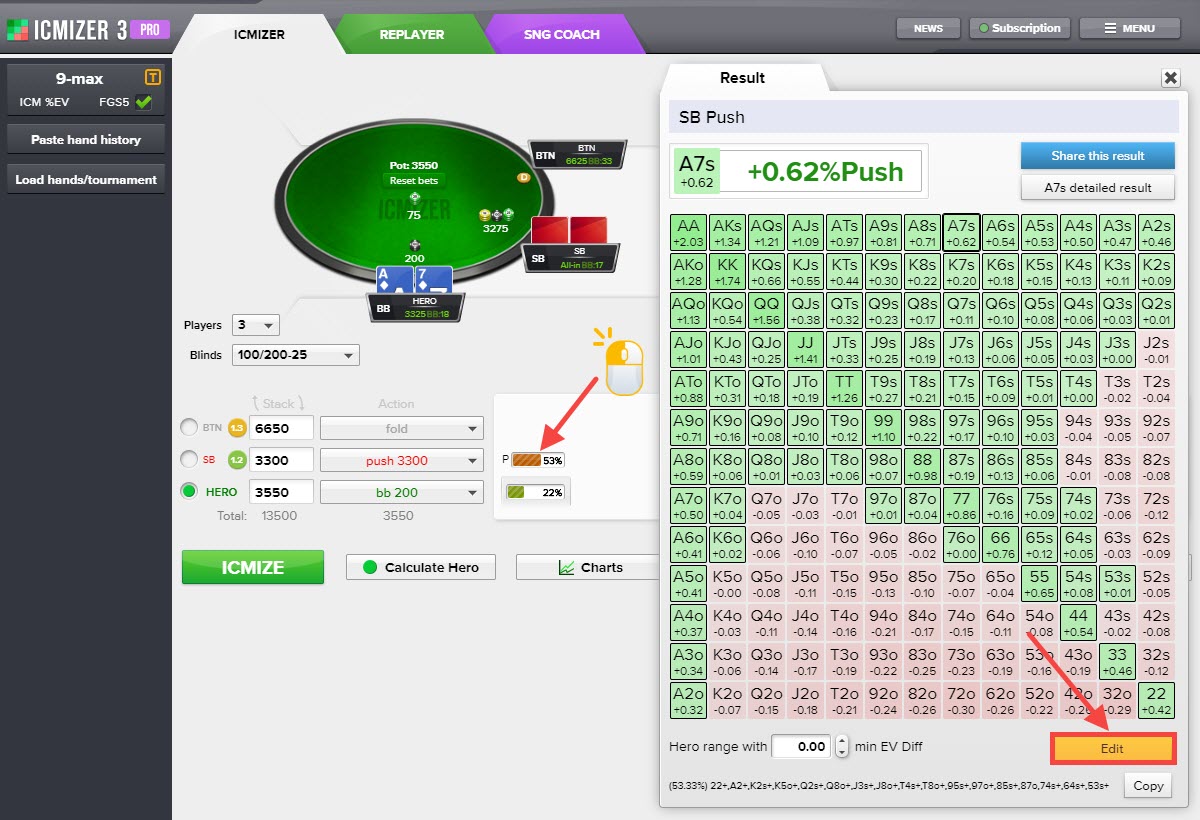
In the range editor control, we can edit the range with the slider located at the bottom of the hand's table.
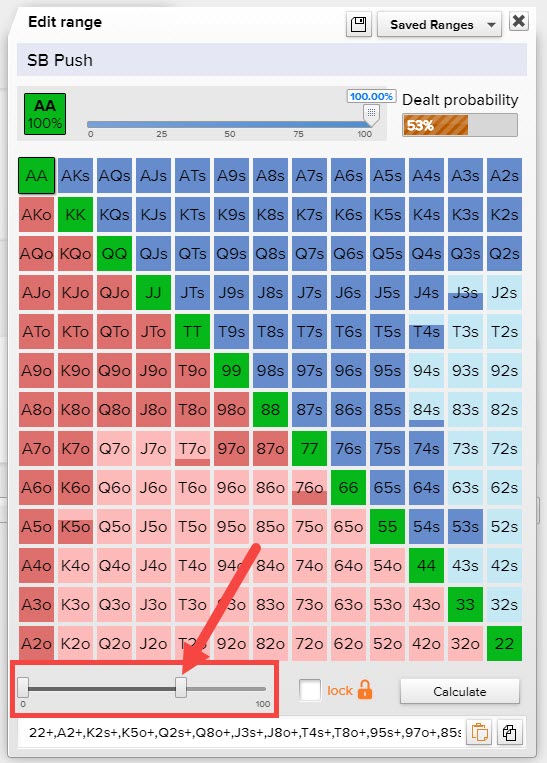
Also, you can edit the range by entering a range weight as a percentage in the text box. You can set the range to 30% best hands by entering the text value like "30%" (no quotes).
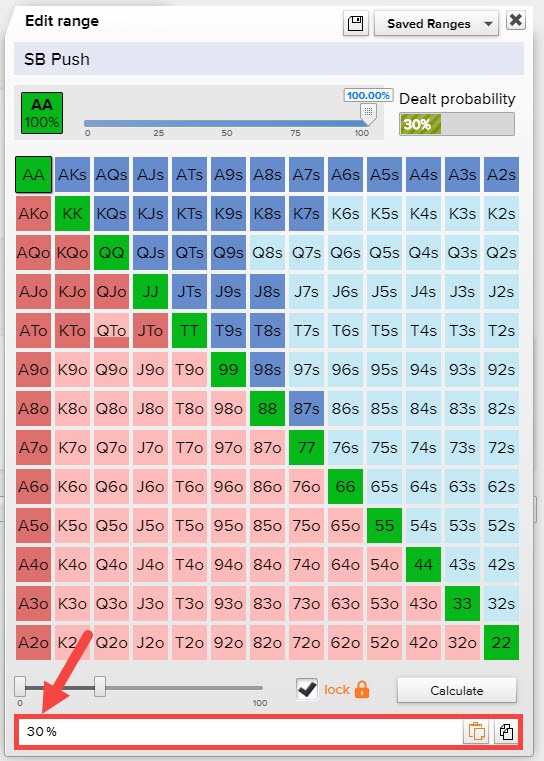
In the range editor control, you also can use the individual weights control. If you have a particular hand selected, you can change the percentage of the hand in the range.
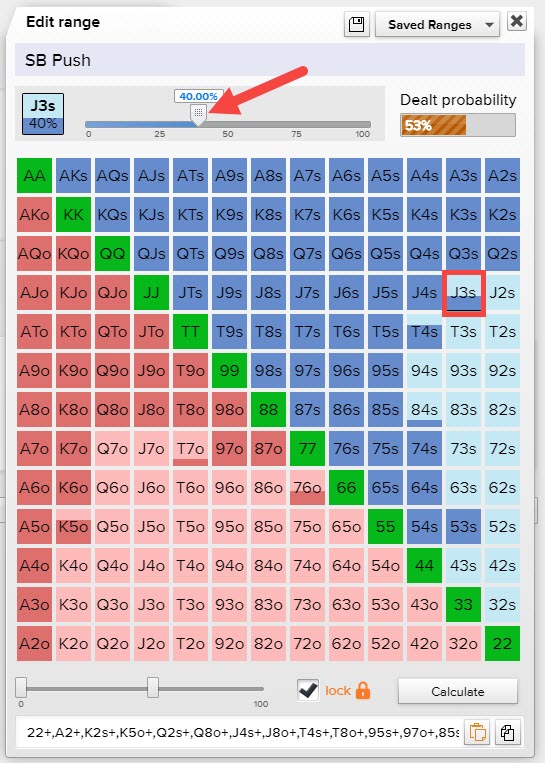
To use this quicker and more efficiently, we recommend using the mouse wheel button. If you rotate the wheel, you can edit the weight of the hand. In ICMIZER 3, Nash ranges are calculated using the mixed strategies, which means that in the solution, you will sometimes find hands that are not always 100%. Here we can see that some hands are just feeling a little bit percent out of 100 percentage square:
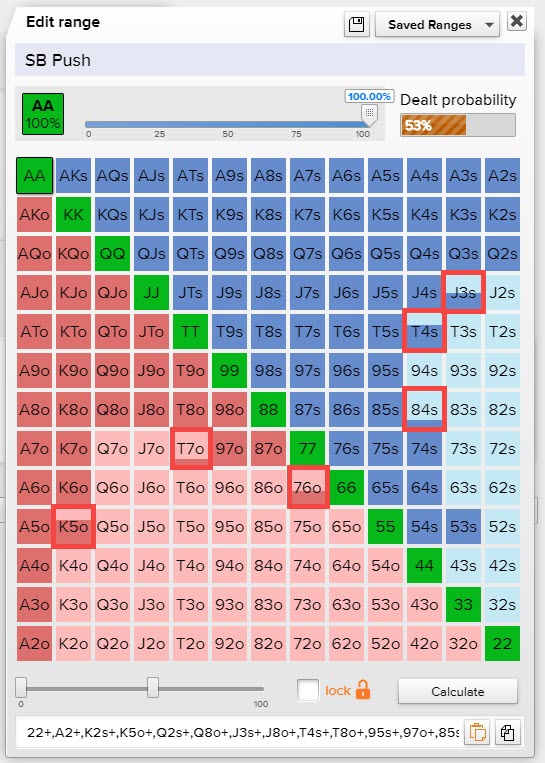
So, after you changed the SB's pushing range from 53% to 30%, click on the Hero's calling range with the left mouse button to find the best response range for Hero on the BB against the SB's edited pushing range. And to see how the optimal strategy versus an opponent who pushes just 30% looks like.
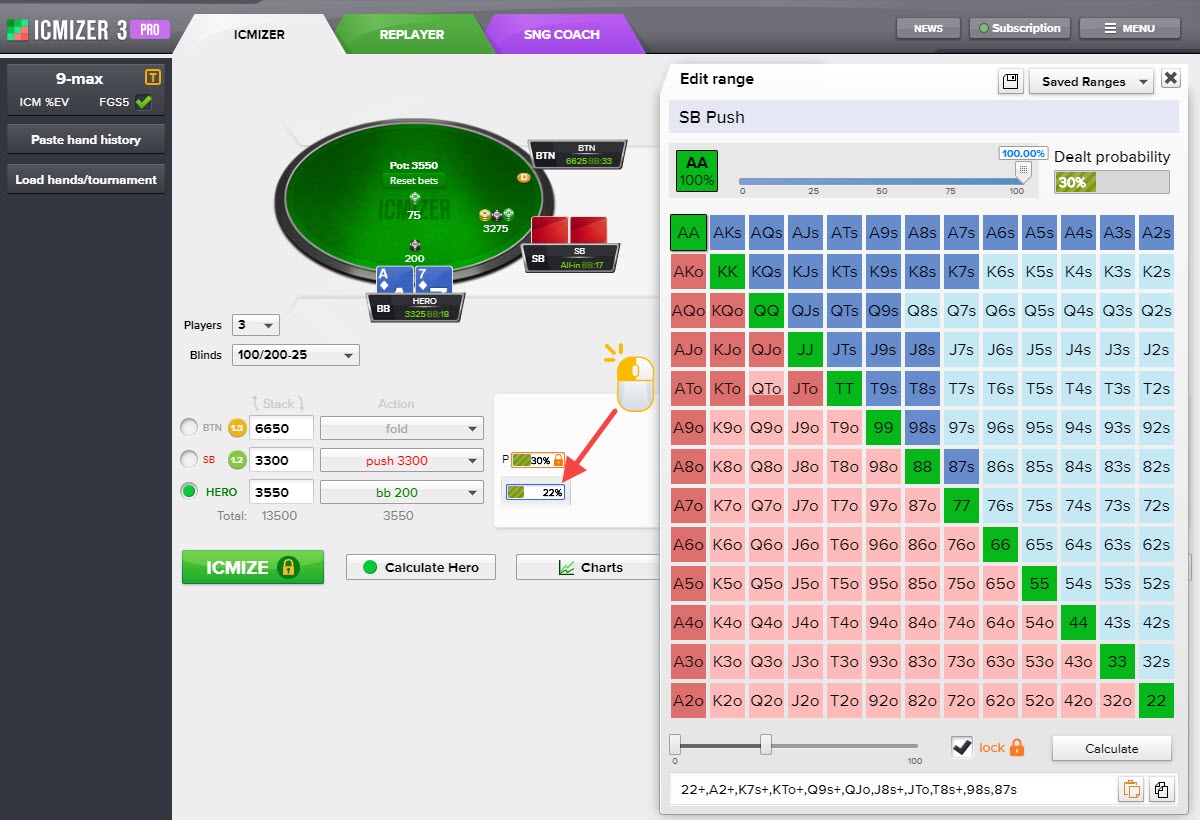
Now we see that Hero's best response calling range calculated as 11%, and his profit with A7s call vs 30% SB pushing range is -0.22% of the prize pool. Hero's A7s is not good for call already.
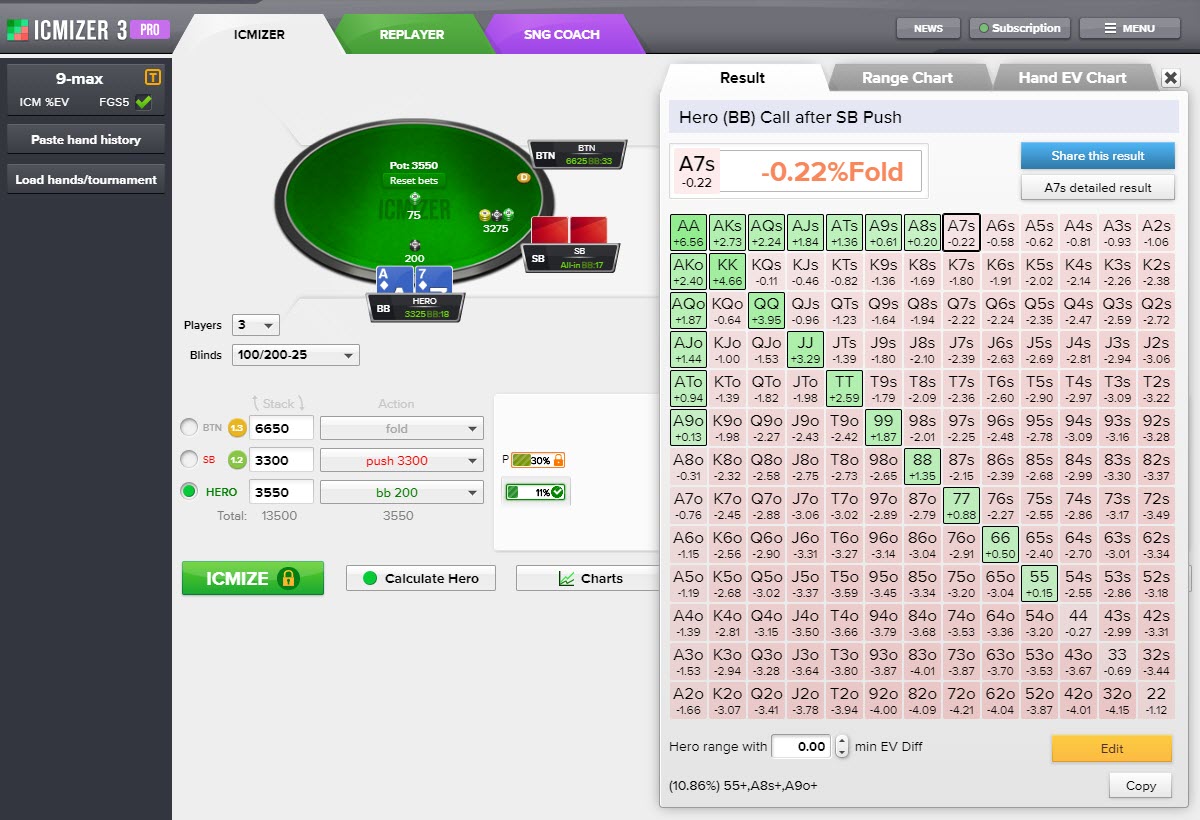
To return ranges to optimal ranges for all players, you need to click on the "Reset locks" button and click on "ICMIZE".
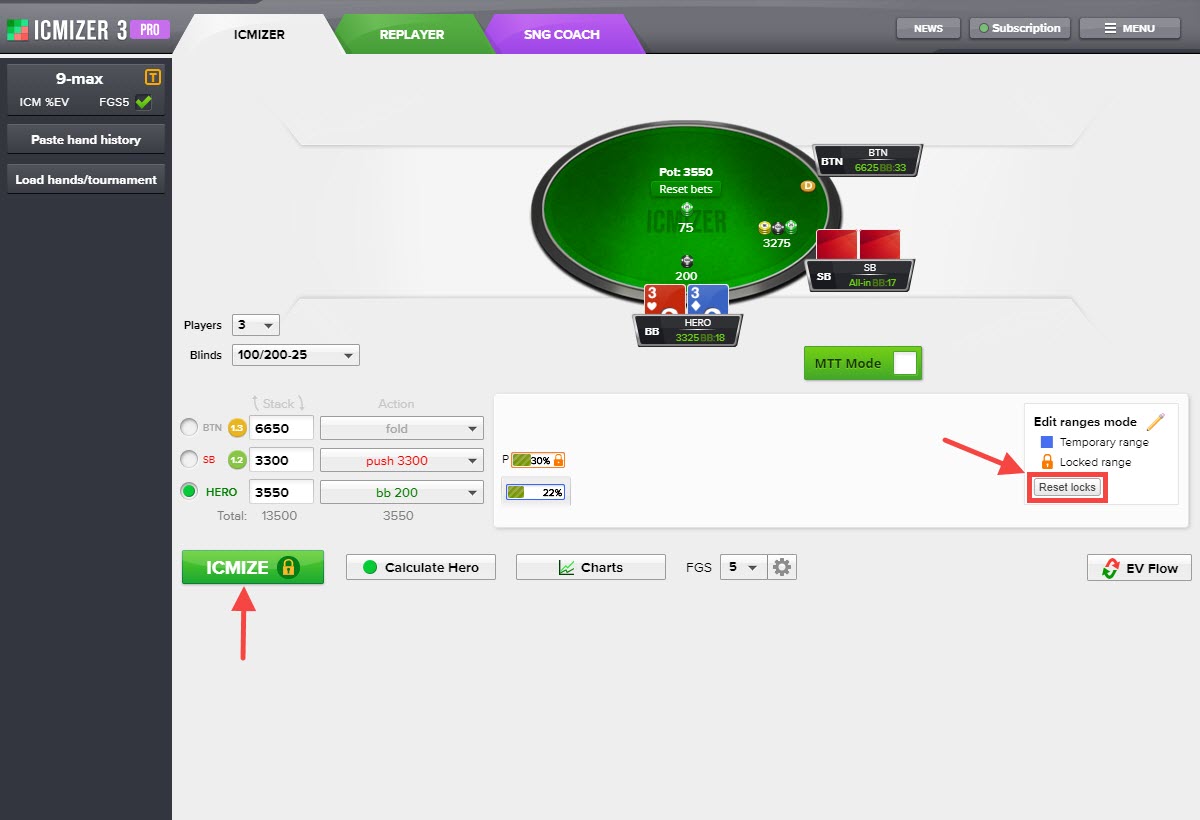
Hand #5: Overcall ranges
https://www.icmpoker.com/icmizer/#XuPFle
Classic 9-max Sit'n'Go, 50/30/20 payouts
100/200-25 blinds, 3 players
BTN: 6,650
Hero (SB): 3,300
BB: 3,550
Preflop: Hero is SB with QJs
BTN raises to 400, Hero ?
Set up this hand in ICMIZER (step 1) as we've explained in the previous section. At this hand history, FGS depth needs to be set to 5 because it's a recommended value for 3 players.
Let's get and interpret the results. Click ❶ ICMIZE to see how the optimal strategy versus opponents who play optimally looks like.
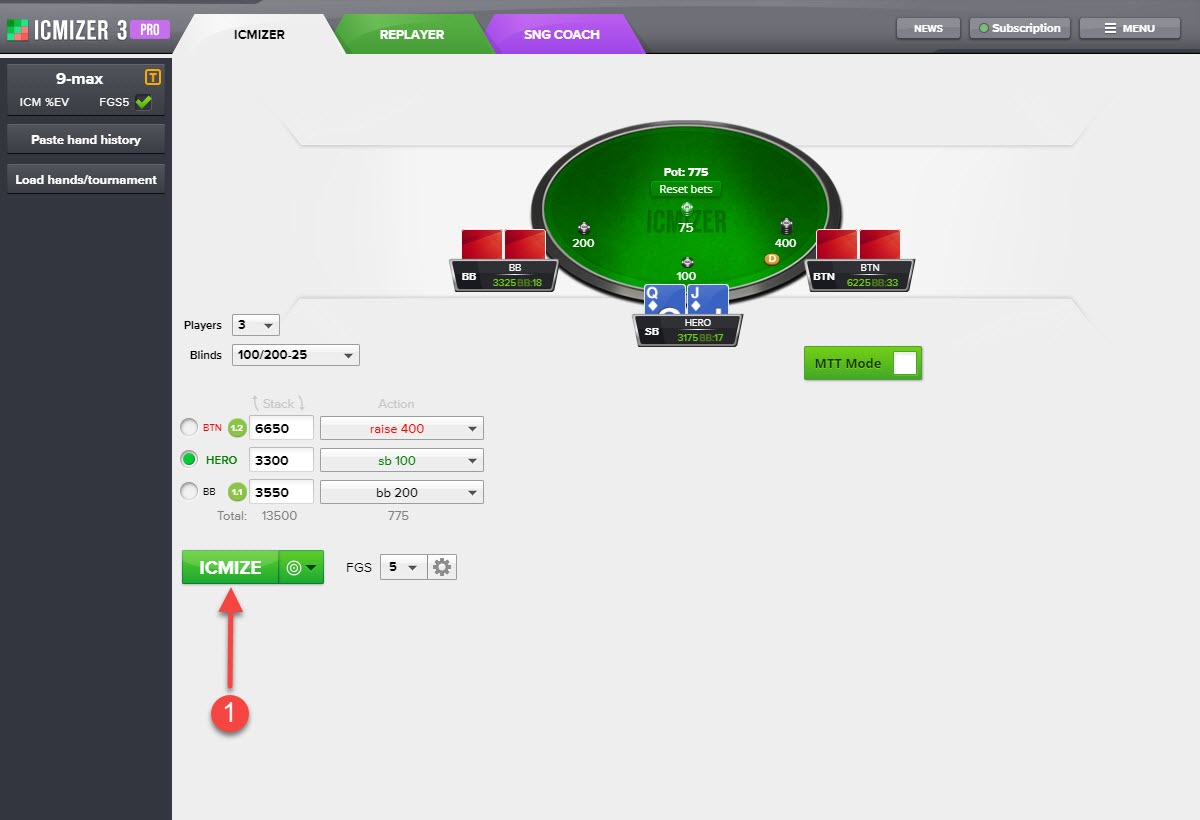
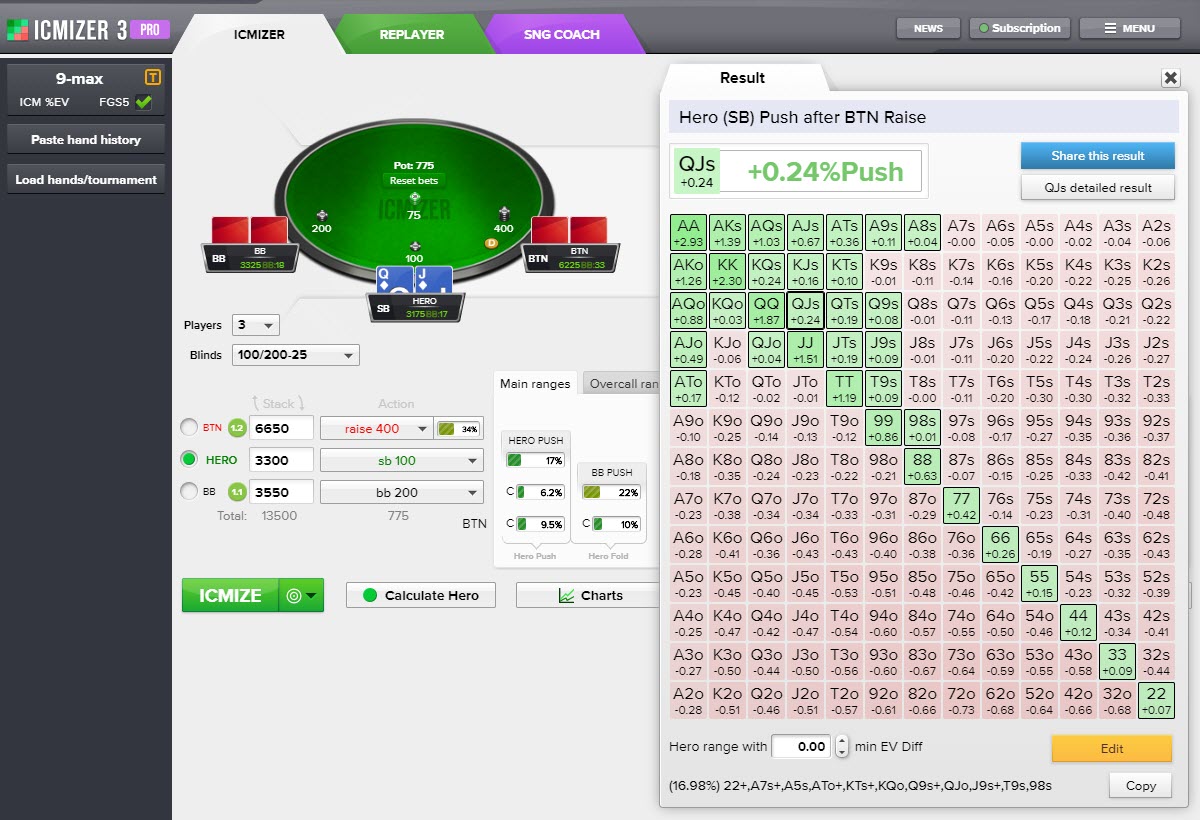
BTN made the raise, and Hero can now fold or go all-in, if he goes all-in, it would be the first all-in, then the player on BB can fold or go all-in, and if he goes all-in, it would be the second all-in, and ICMIZER terms that "call" and marks the range with C symbol. It doesn't mean the regular call, and it means the second all-in. The first all-in is called push in these terms and is marked as P. If the player on BTN all-in too, it would be the third push that ICMIZER terms as "overcall" and marks as O.
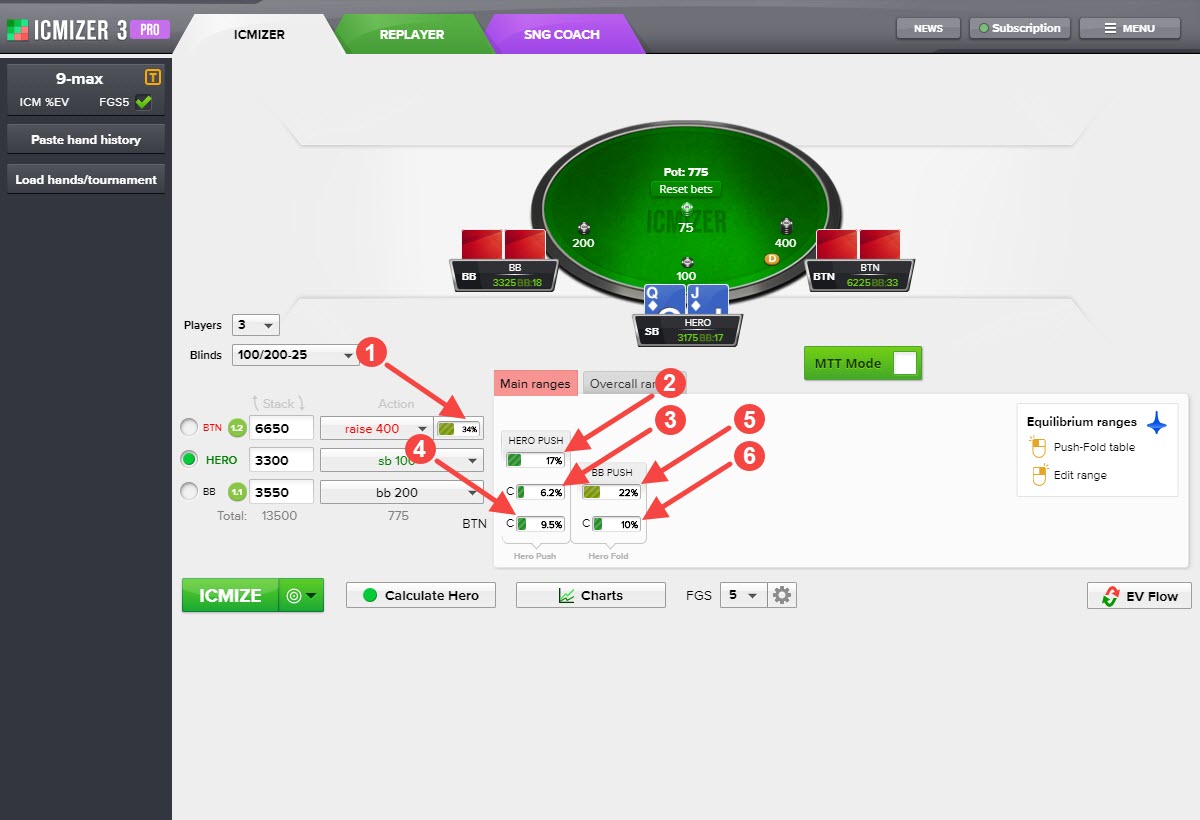
1 - the BTN's raising range.
If Hero goes all-in:
2 - the Hero's pushing range;
3 - the BB's calling range after Hero pushed;
4 - the BTN's calling range after Hero pushed and BB folded.
If Hero folds:
5 - the BB's pushing range;
6 - the BTN's calling range after Hero folded, and BB pushed.
As you can see, in the "Main ranges" tab, there are just pushing and calling ranges. If you want to see the BTN's calling range that termed as "overcall", you need to open the "Overcall ranges" tab.
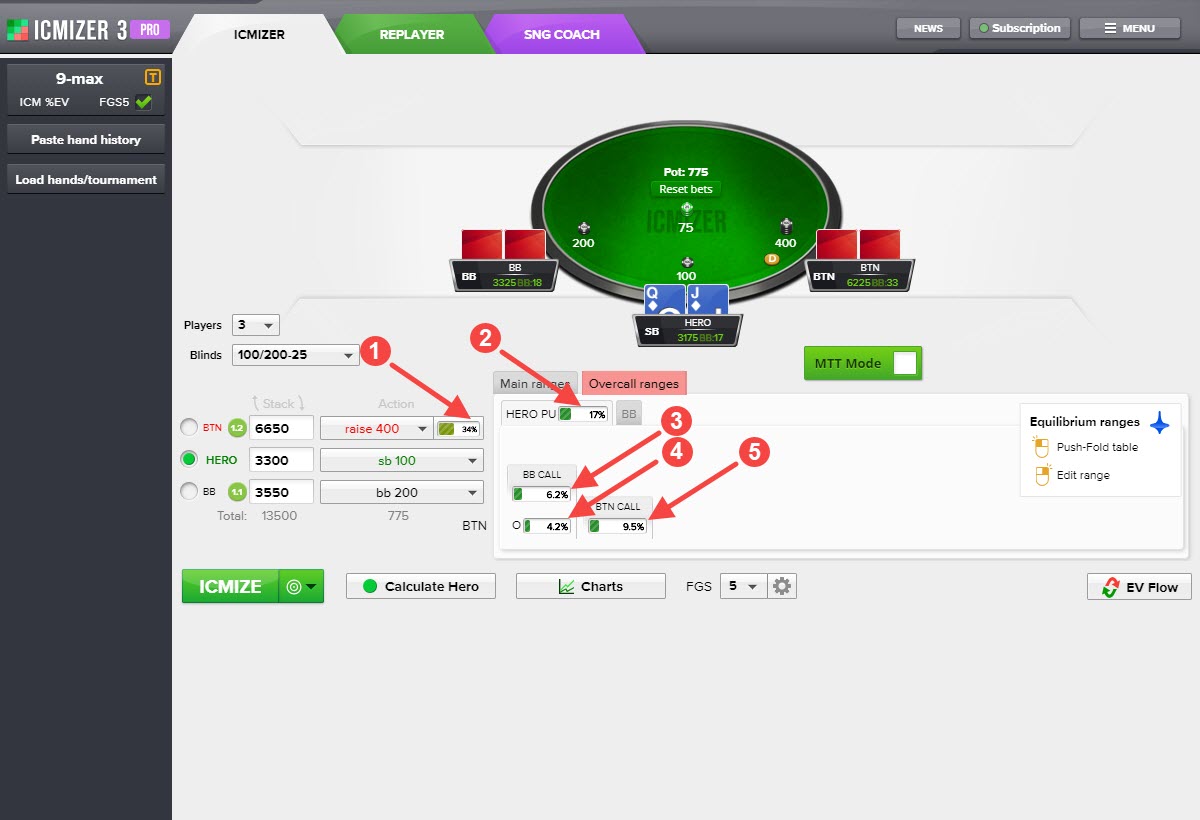
1 - the BTN's raising range;
2 - the Hero's pushing range;
3 - the BB's calling range after Hero pushed;
4 - the BTN's calling range (overcall) after Hero pushed and BB called.
5 - the BTN's calling range after Hero pushed, and BB folded.
We see that the BTN's optimal raising range is 34%, and his calling range (overcall) calculated as 4.2% or 99+,AQs+,AKo. Hero's optimal pushing range calculated as 17% and his profit with QJs push is 0.24% of the prize pool.
Let's have a look at what will change if we assume that the player on BTN has a wider open-raising range as 40% and a very tight overcalling range as JJ+.
At first, we need to edit the BTN's raising range. Open the range editor of the player on BTN, as we've explained in the previous section, and change it to 40%.
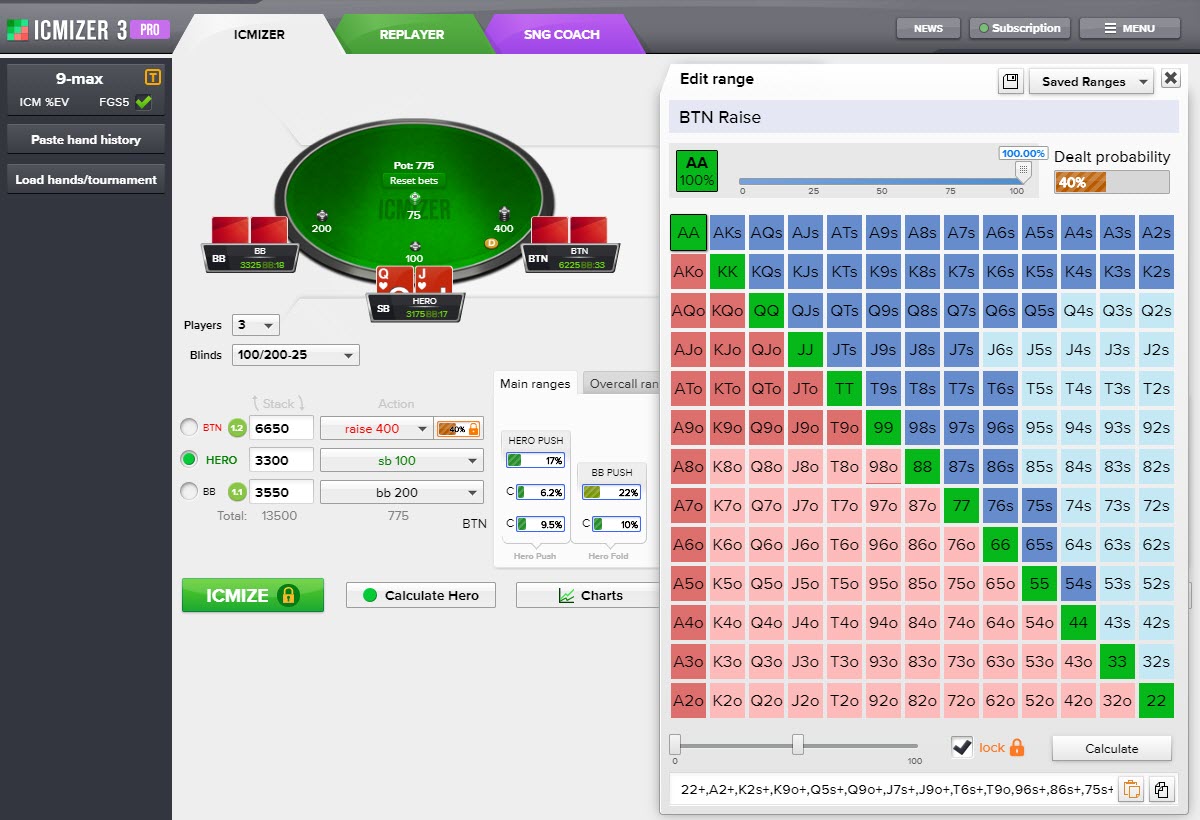
Then, we need to edit the BTN's overcalling range. Open the "Overcall ranges" tab, click on BTN's overcalling range with the right mouse button, and change it to JJ+.
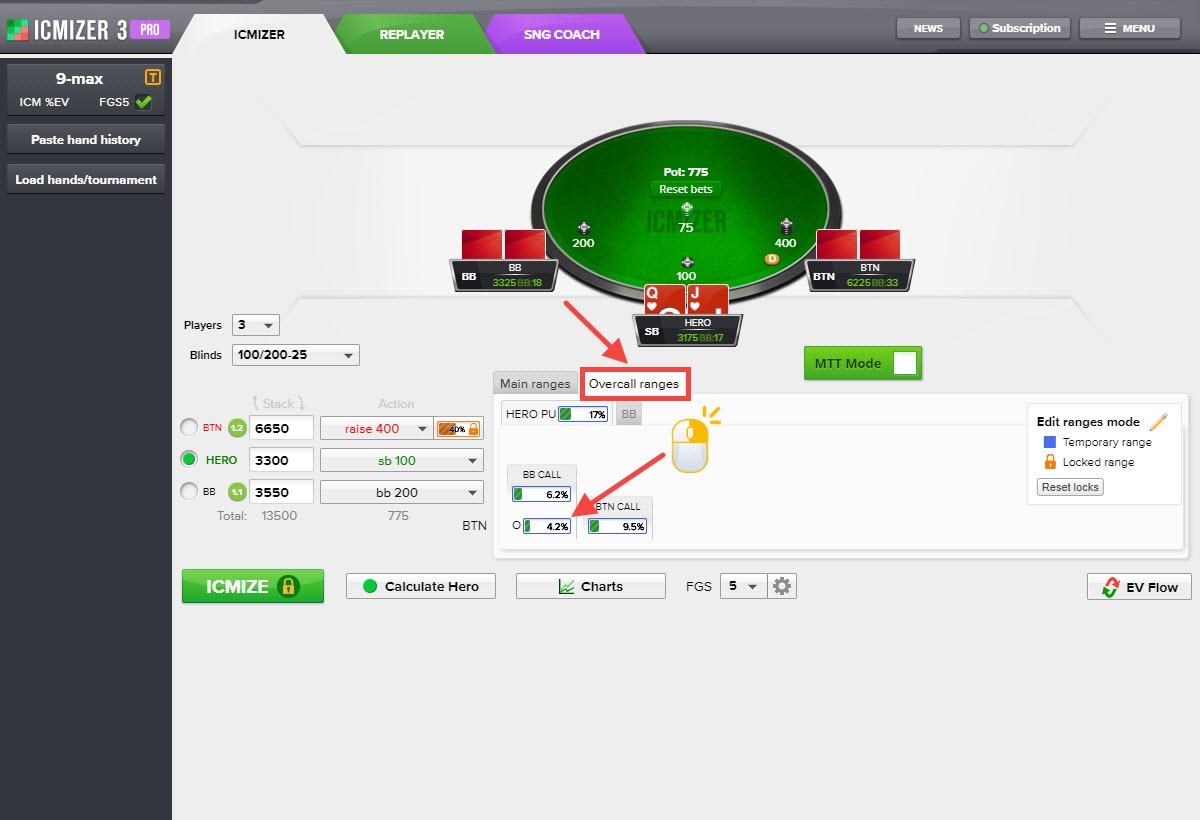
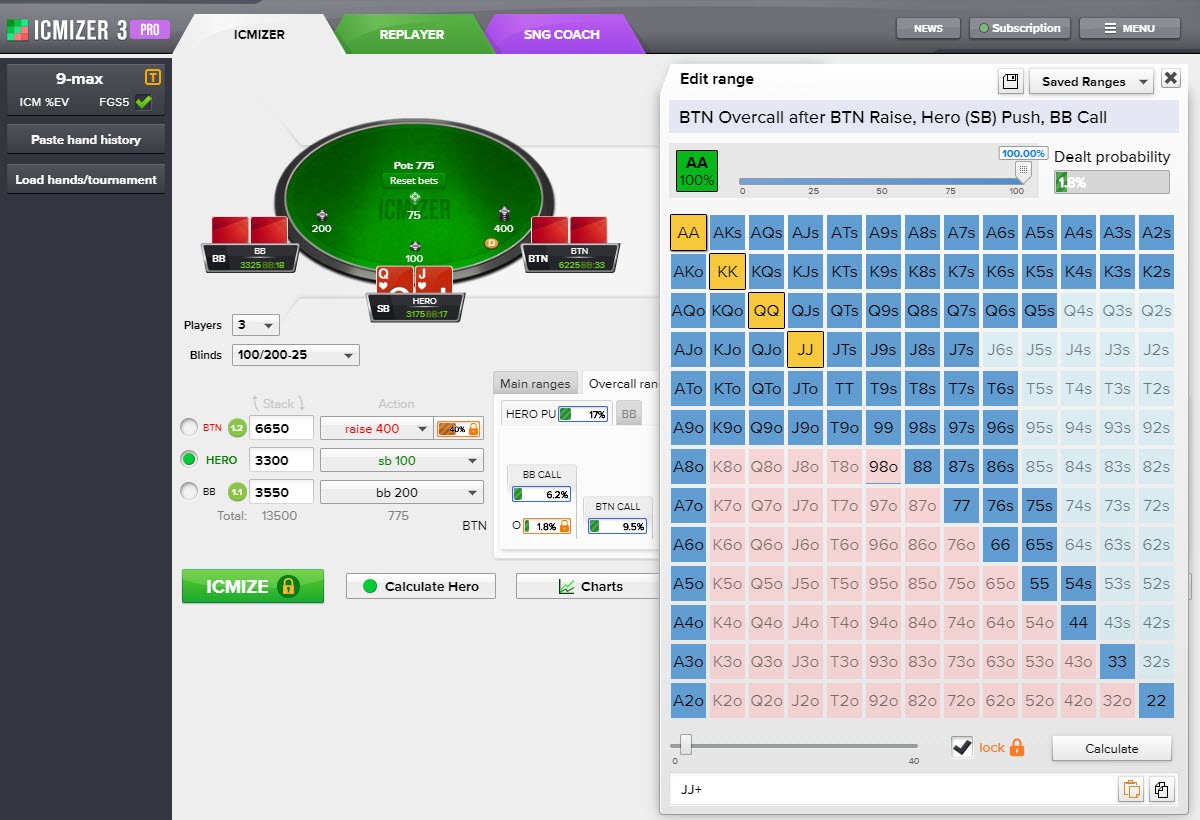
So, after you changed the BTN's raising range from 34% to 40% and his overcalling range from 4.2% to JJ+, click on the Hero's pushing range with the left mouse button to find the best response range for Hero on the SB against the BTN's edited raising and overcalling ranges.
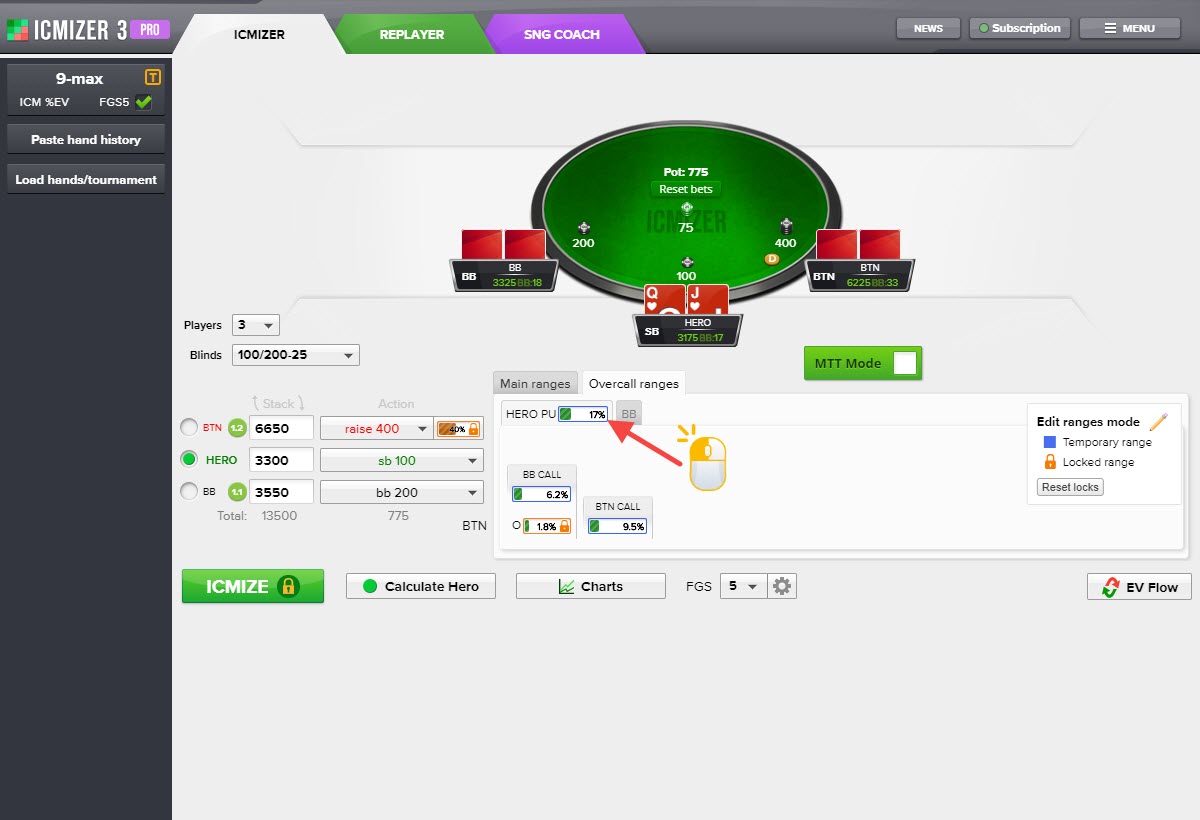
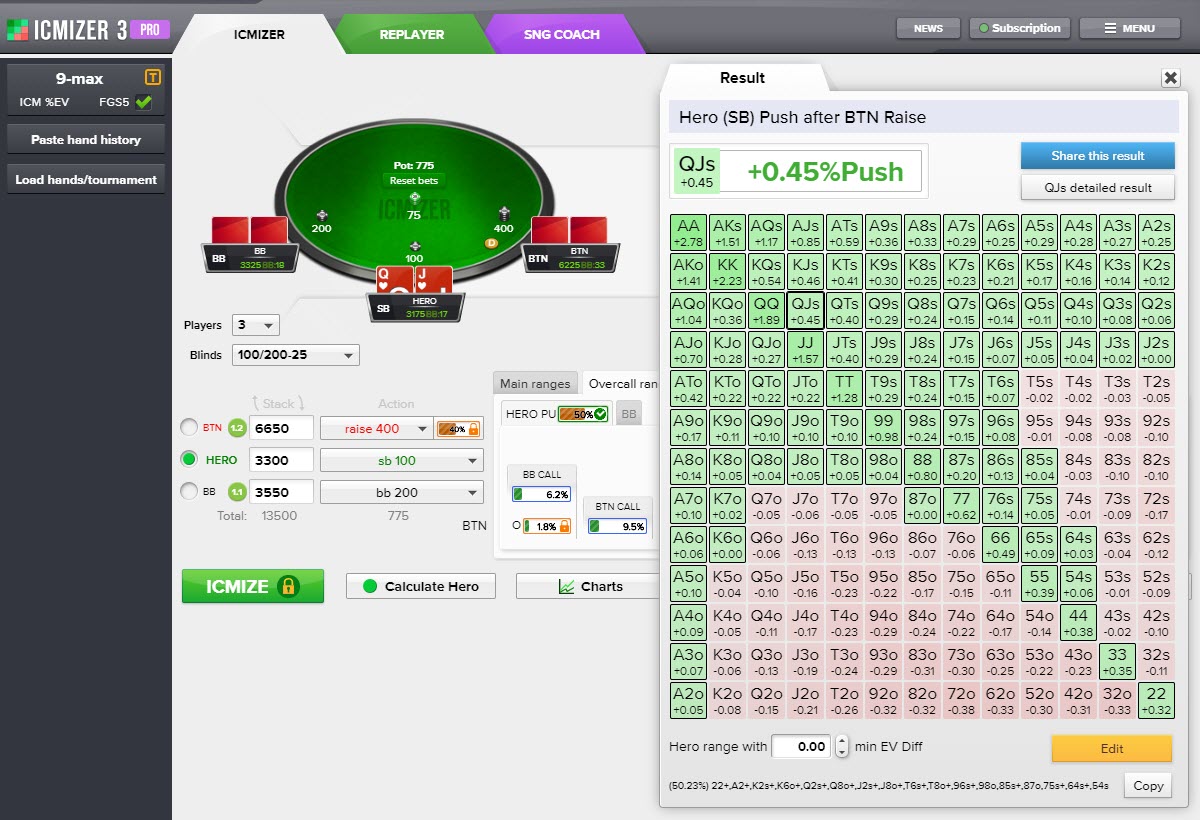
Now we see that Hero's best response pushing range calculated as 50%, and his profit with QJs push is 0.45% of the prize pool.
To return ranges to optimal ranges for all players, you need to click on the "Reset locks" button and click on "ICMIZE", as we've explained in the previous section.
Hand #6: Understanding edit ranges mode
In the previous section you could notice lock icons on ranges and on the "ICMIZE" button, a white check mark in a green circle and blue outlines of ranges.
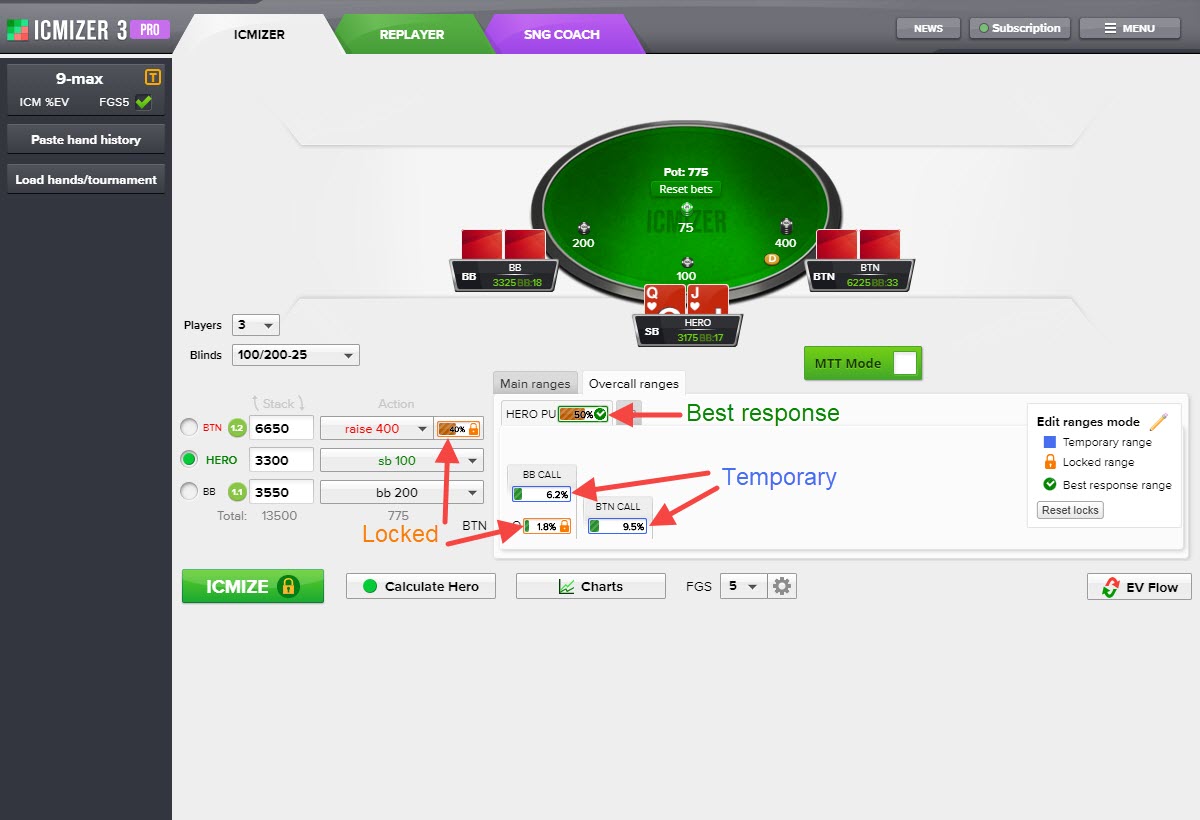
Let's focus on them.
https://www.icmpoker.com/icmizer/#mgWBNL
Classic 6-max Sit'n'Go, 65/35 payouts
50/100 blinds, 3 players
BTN: 3,200
Hero (SB): 3,400
BB: 2,400
Preflop: Hero is SB with 99
BTN raises to 3,200 and is all-in, Hero ?
Set up this hand in ICMIZER (step 1) as we've explained in the previous section. At this hand history, FGS depth needs to be set to 5 because it's a recommended value for 3 players.
Let's get and interpret the results. Click ❶ ICMIZE to find the optimal strategy versus opponents who play optimally looks like.
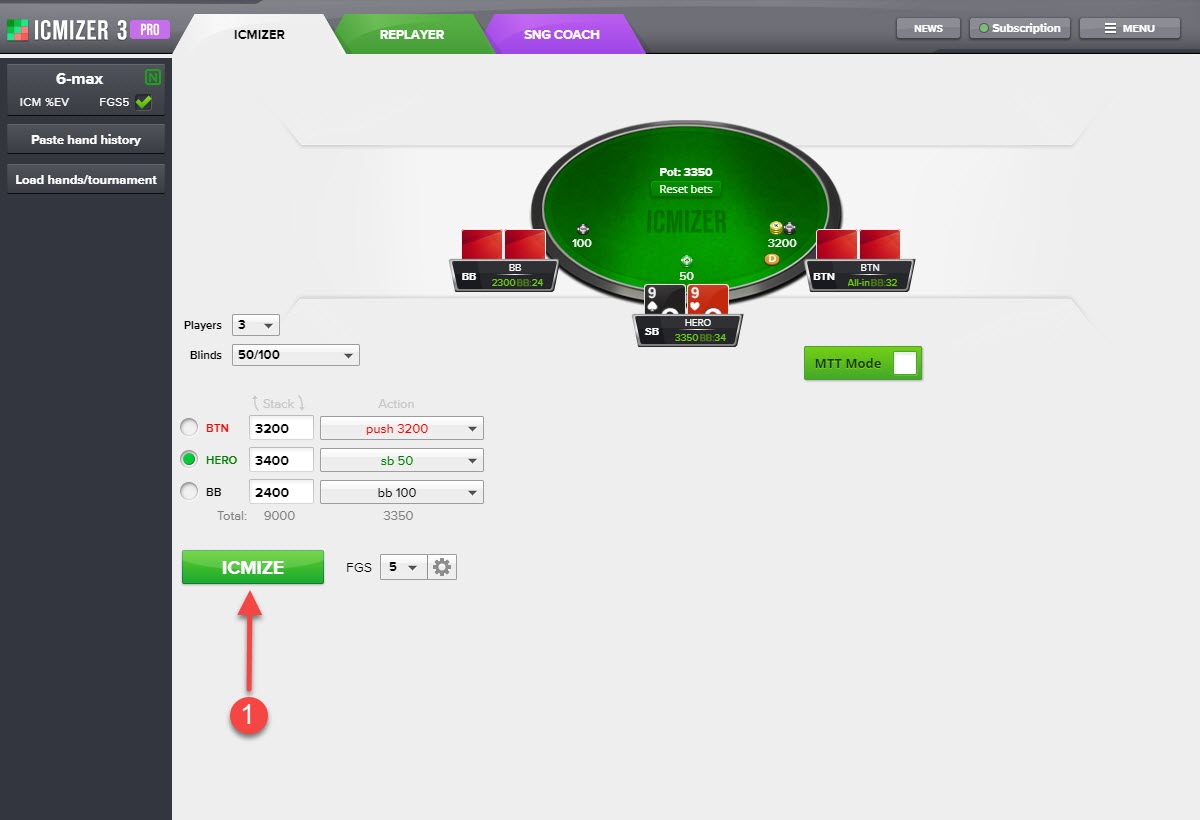
We see that Hero's optimal calling range calculated as 2.2%, and his profit with 99 call is -4.63% of the prize pool.
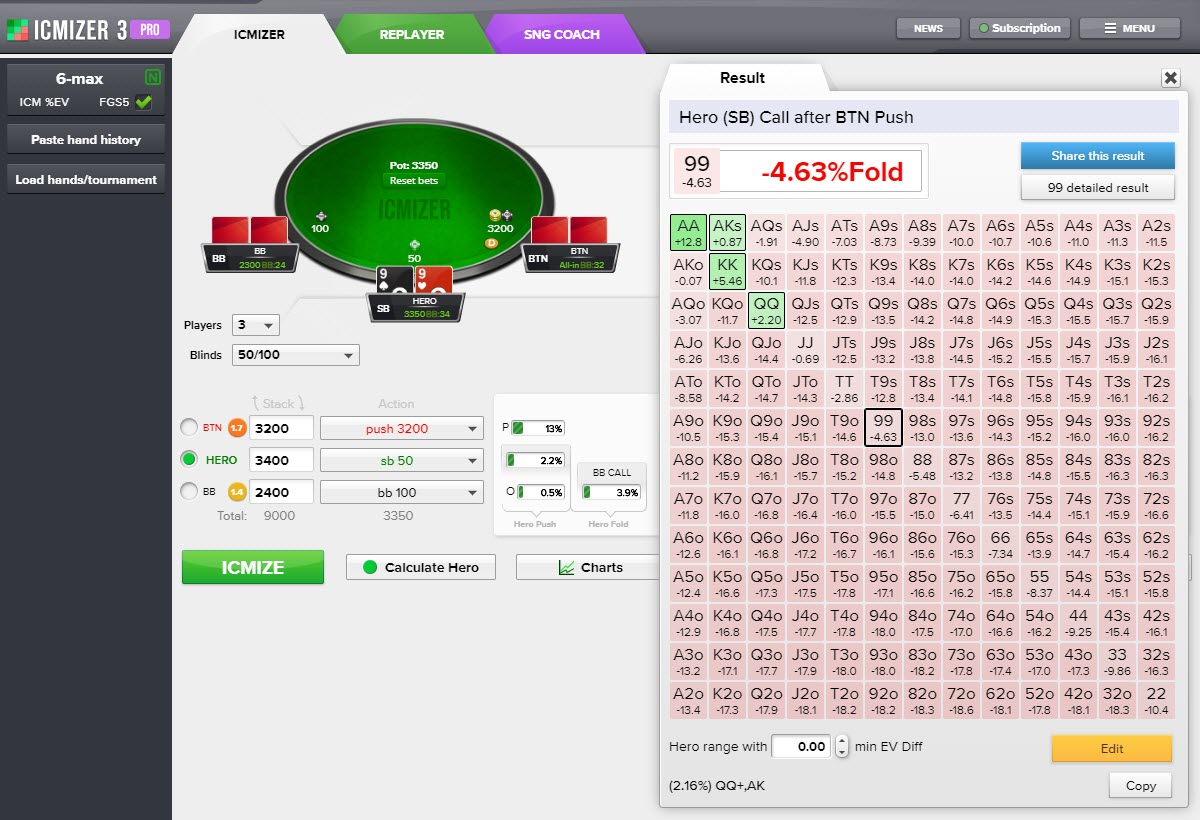
Let's imagine that the player on BTN is playing more hands than his optimal range, and his pushing range is 30%. So, we need to change his pushing range from 13% to 30%. Open the range editor of the player on BTN, as we've explained in previous sections, and change it to 30%.
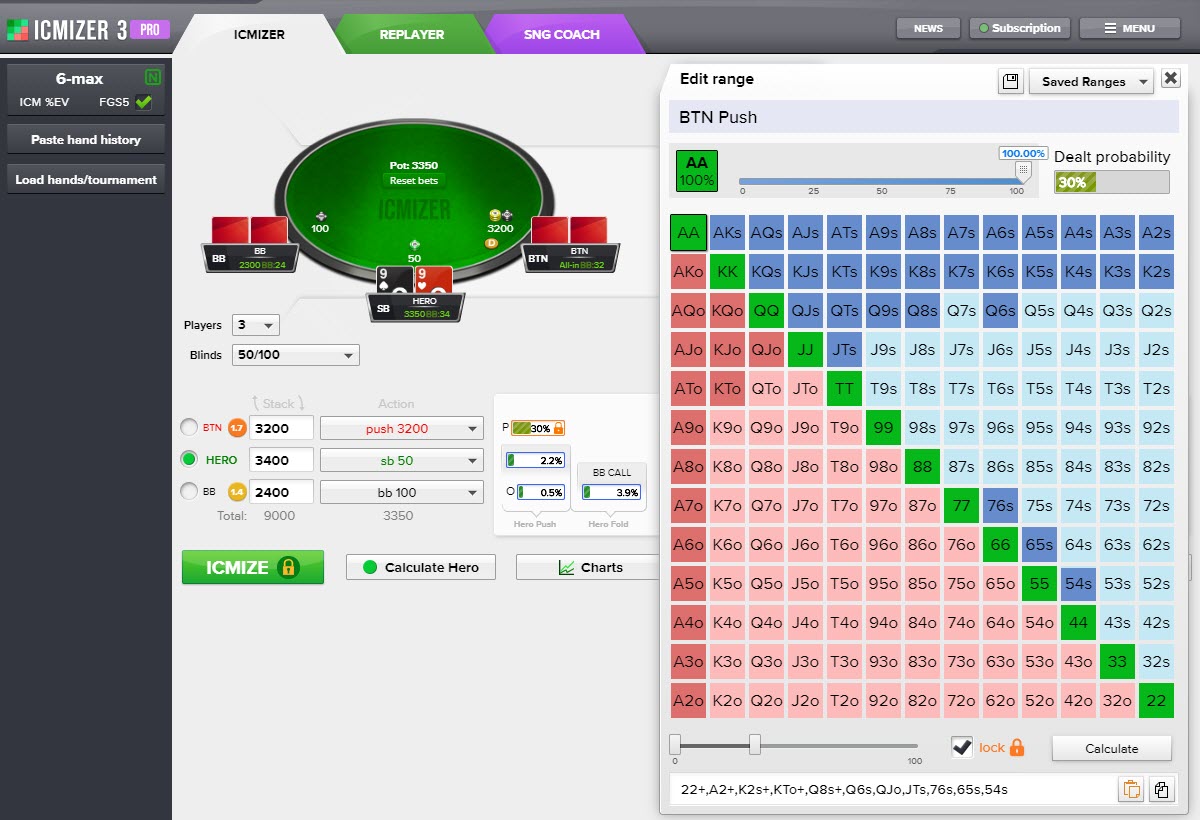
Close the range editor with clicking on the cross button, and you will see ICMIZER's "Edit ranges mode".
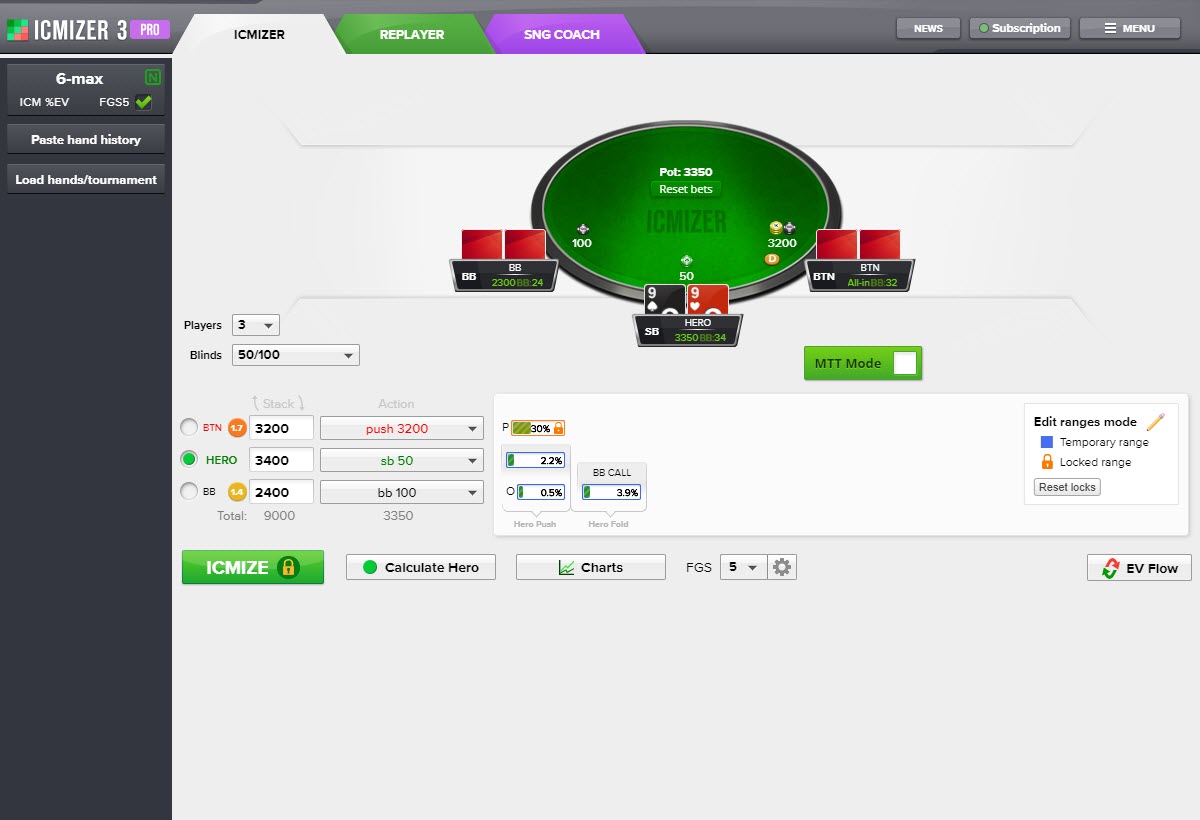
In this mode, there are locked ranges and temporary ranges. Locked ranges are the ranges that you have edited.
The left-click on the player's range makes ICMIZER find the best response range for the player against locked and temporary ranges. You can click with the left mouse button on any temporary range and get the best response range for the player against all other current ranges.
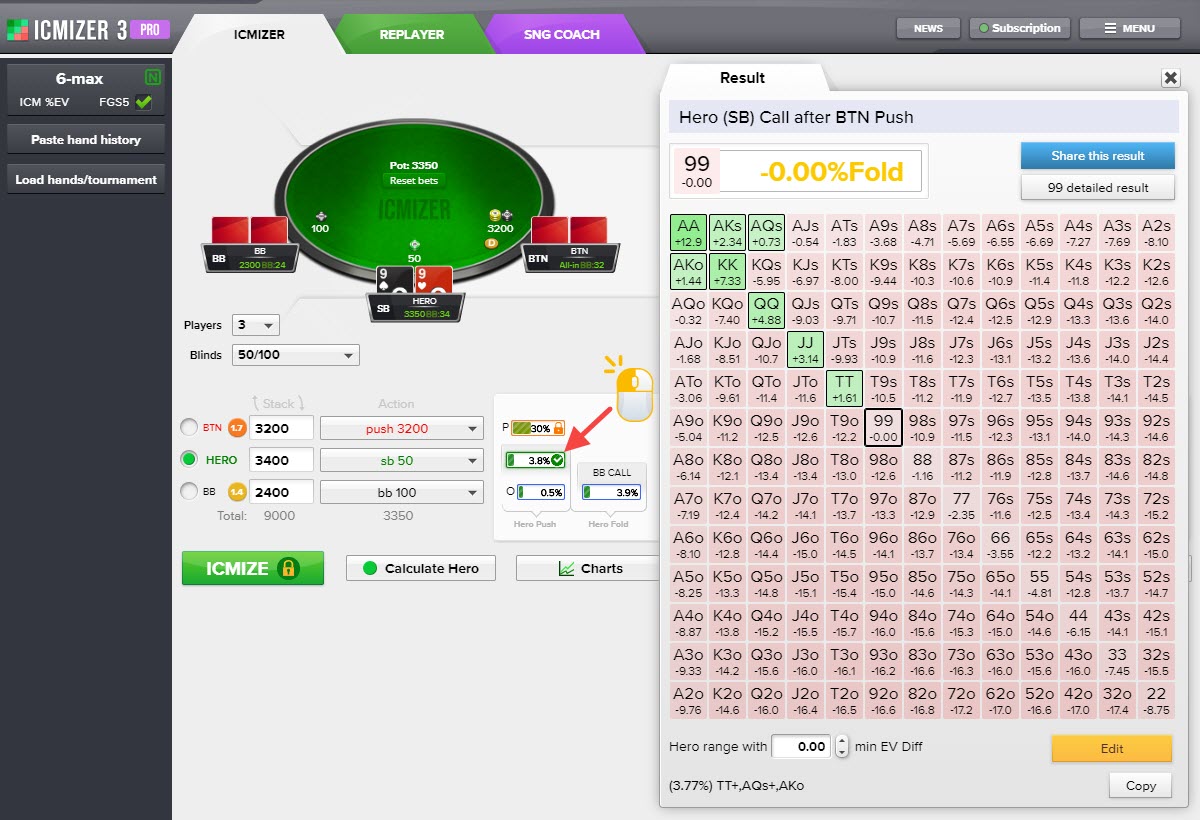
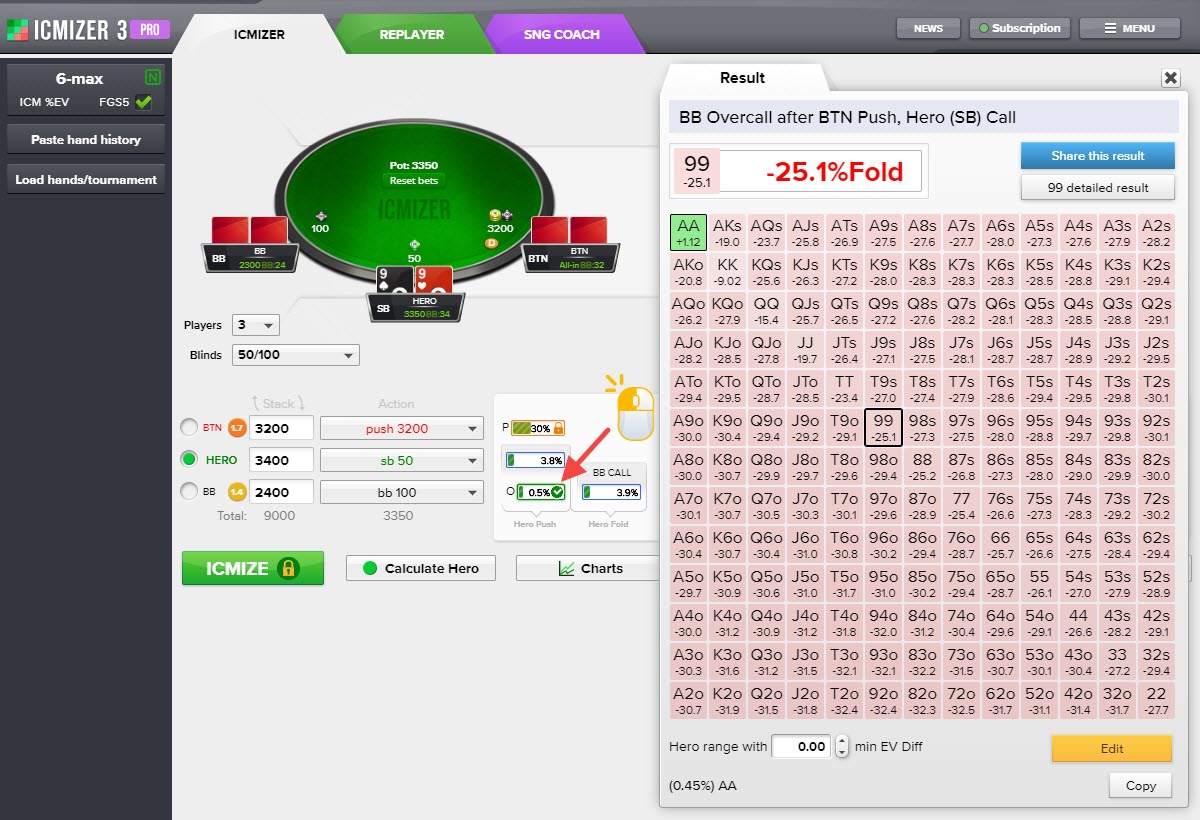
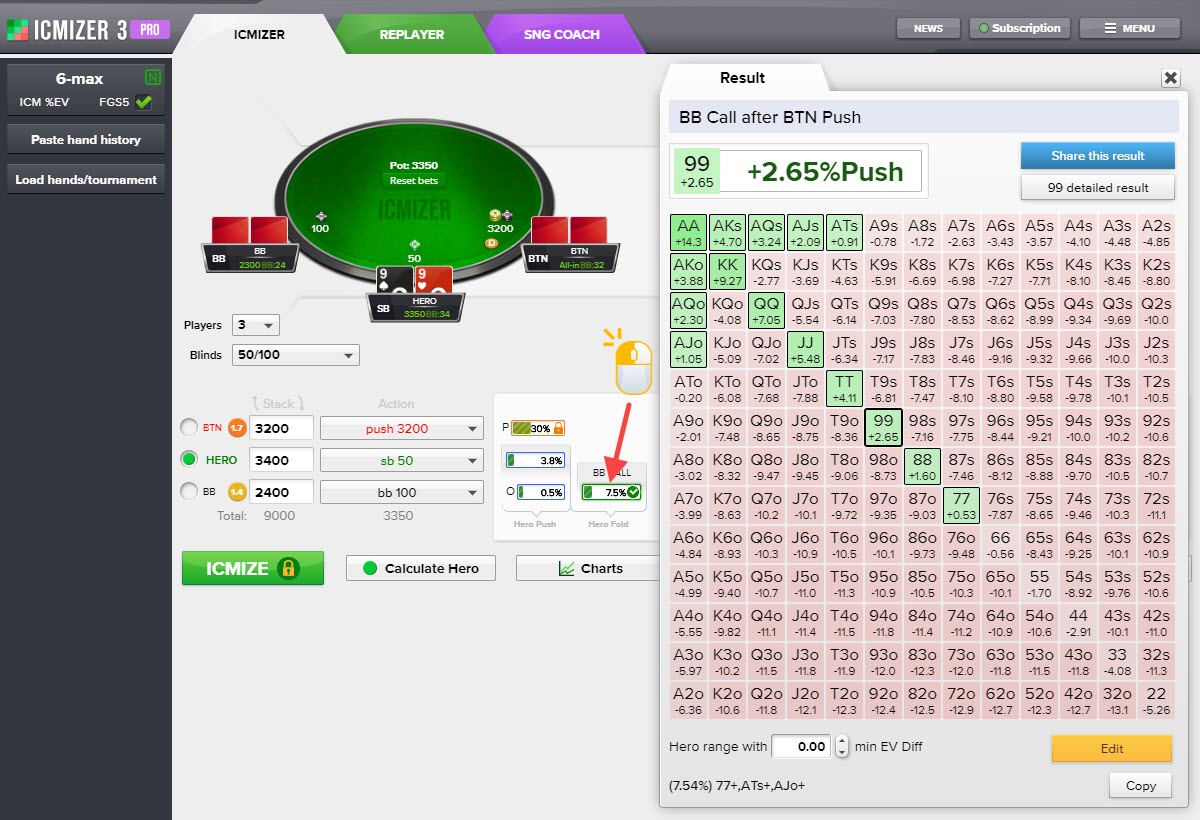
The locked "ICMIZE" calculates optimal ranges against locked ranges for all players who had non-locked ranges.
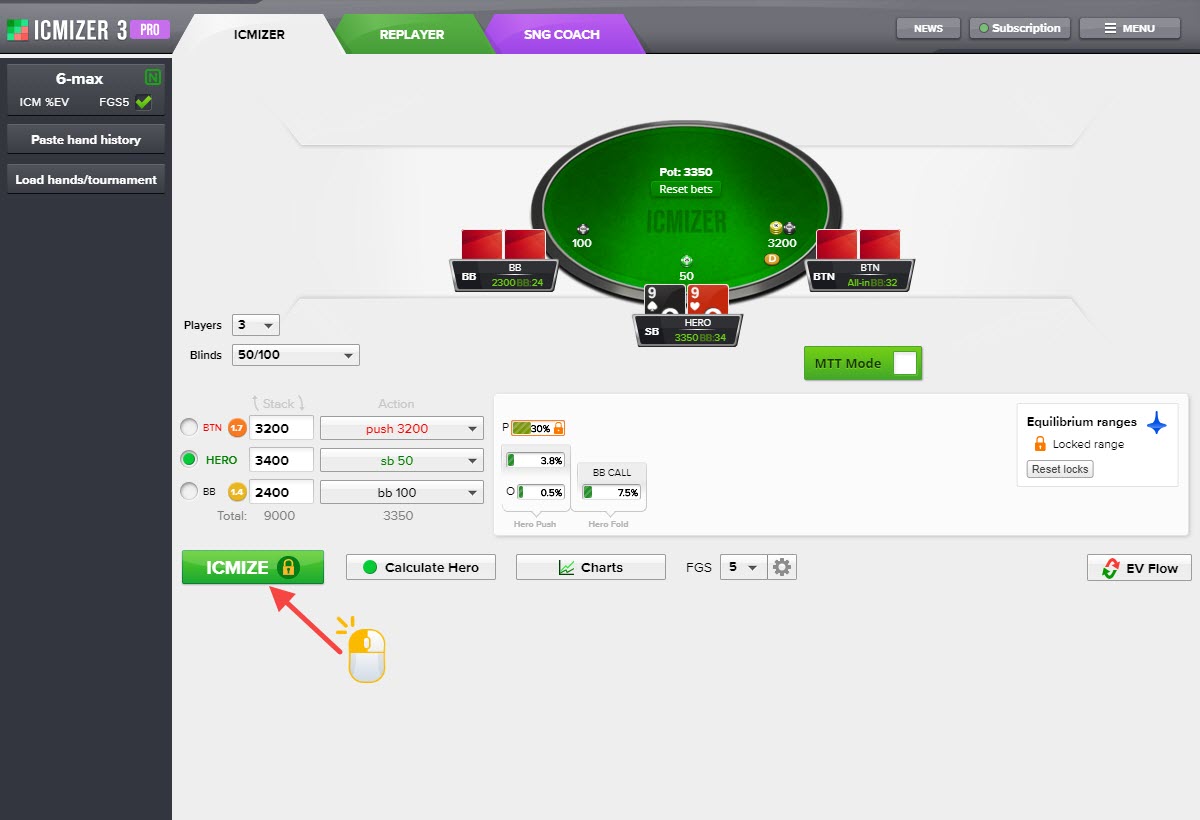
When you reset locks, ICMIZER goes in the temporary mode where all ranges are temporary.
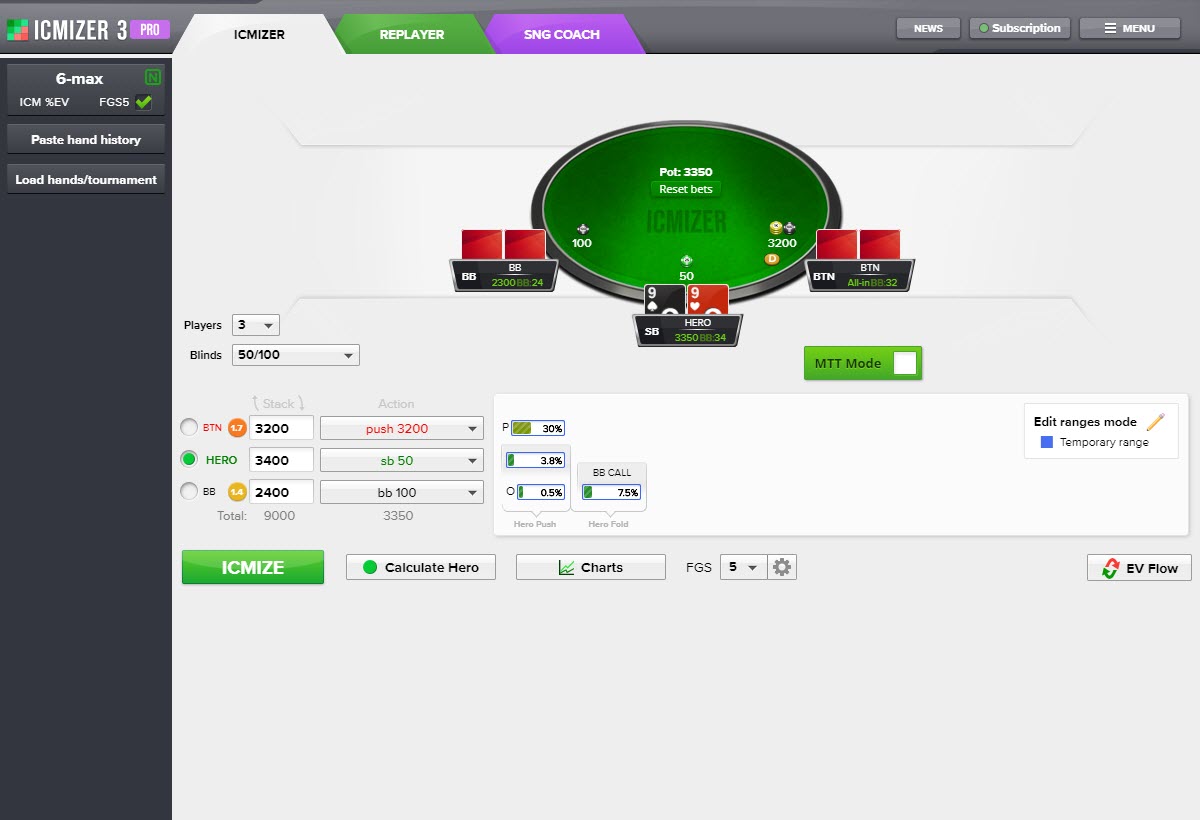
In this mode ICMIZER 3 works in a pretty much the same way as ICMIZER 2 did. You can't say if temporary ranges are relevant for a given situation or not, except for the best response range that is always optimal. In the temporary mode, a blue range may indicate anything. It can be a Nash range, or it can be a trash range, you really can't know.
In the temporary mode you can click on each range to get the best response range for it.
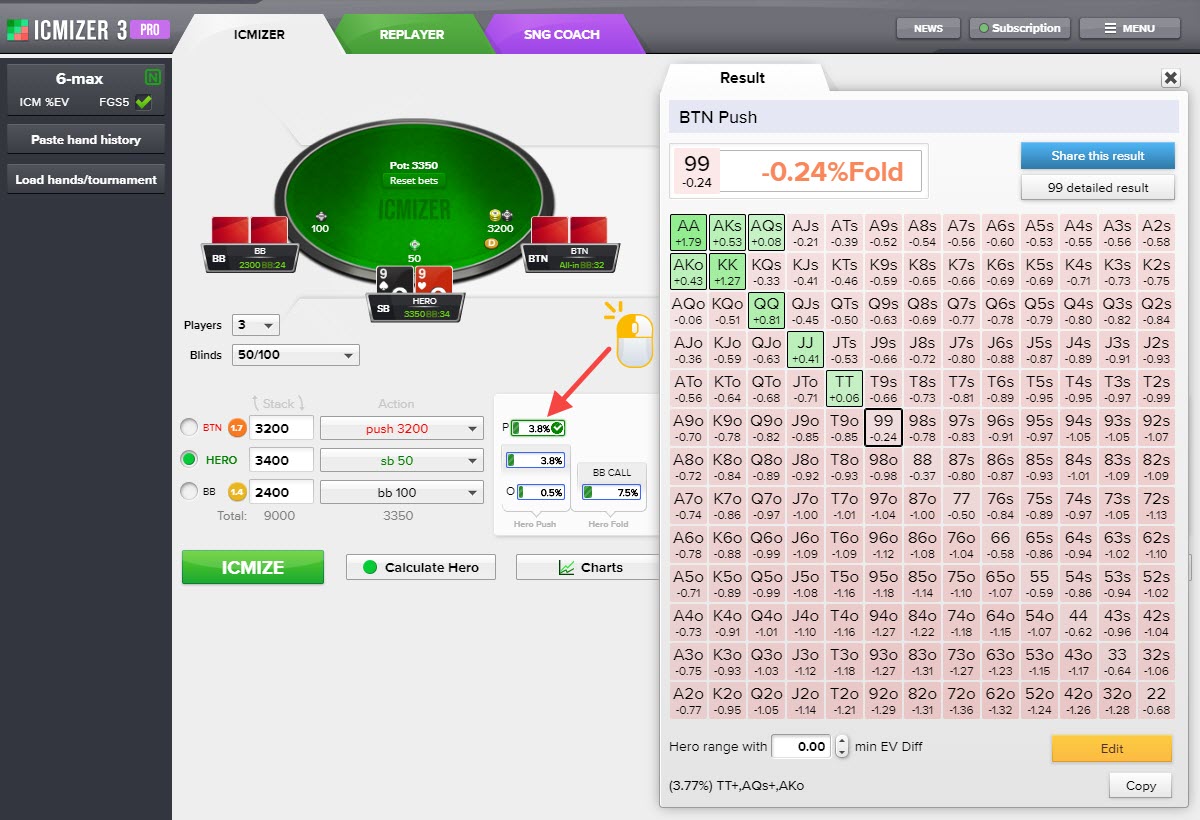
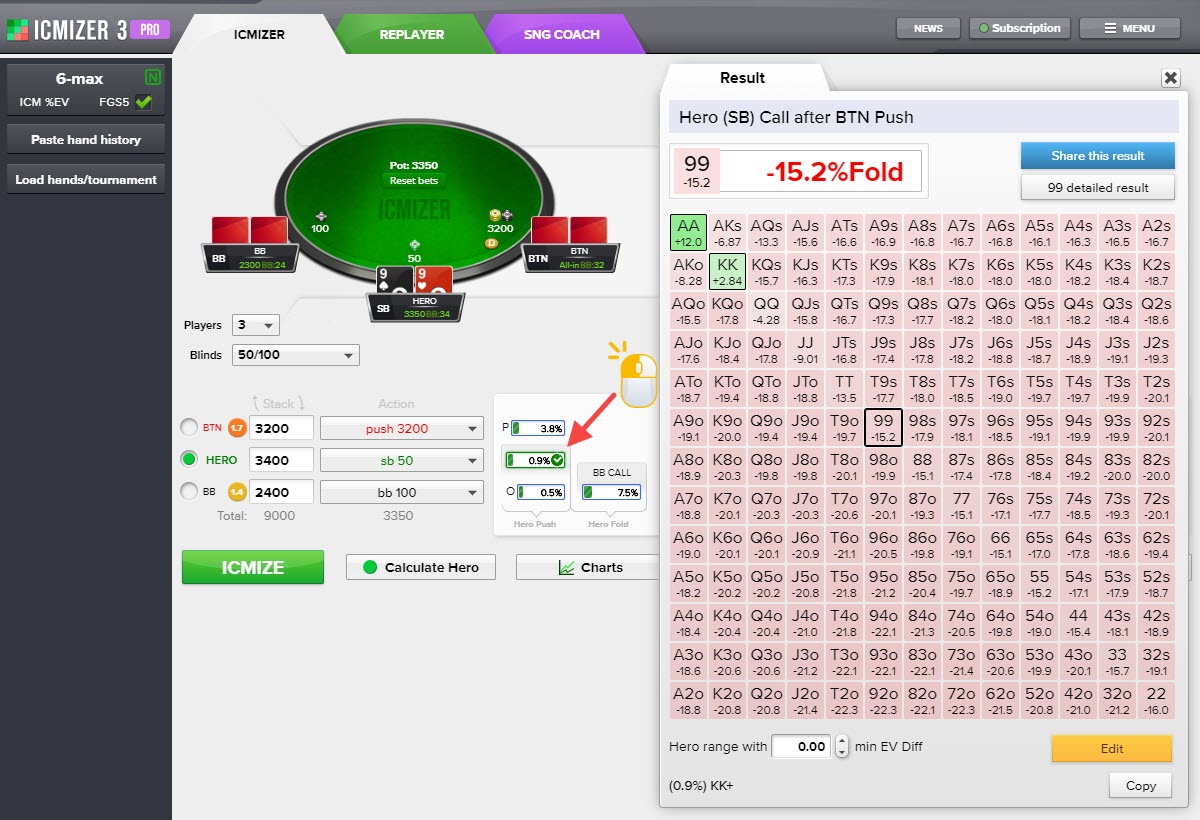
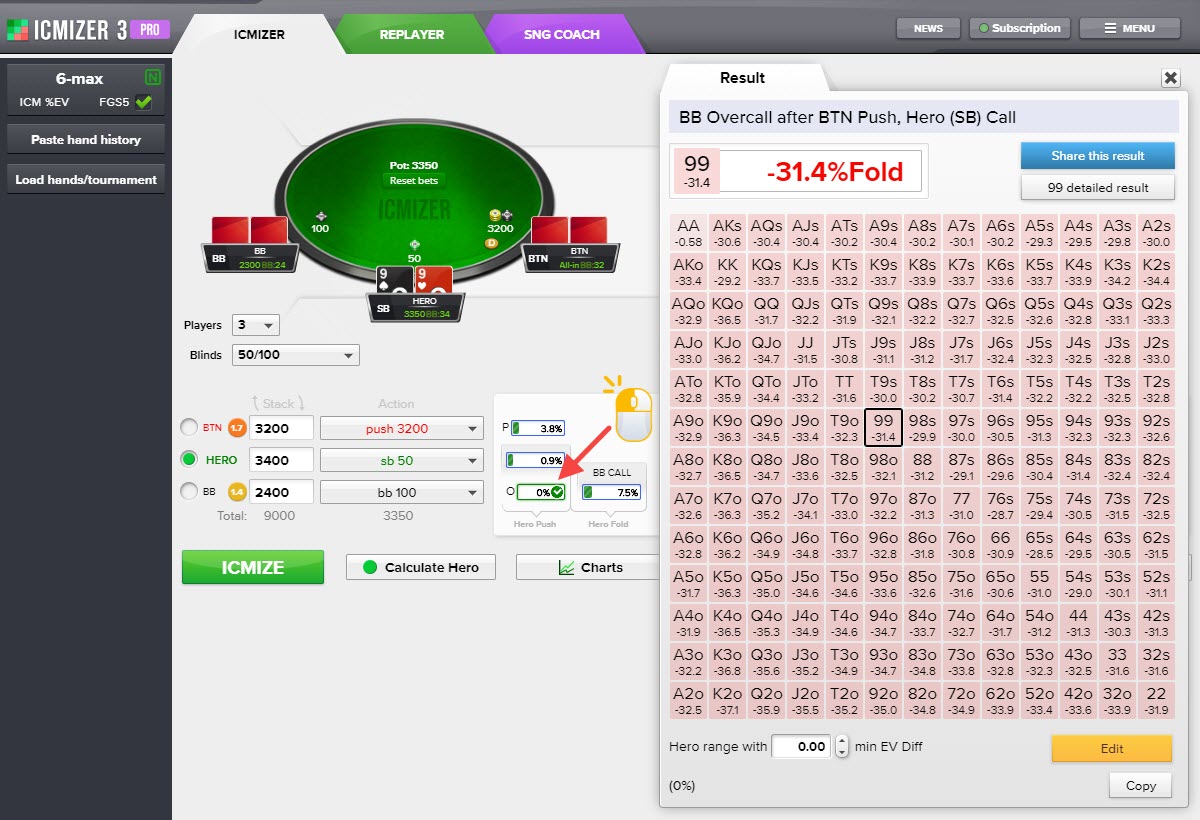
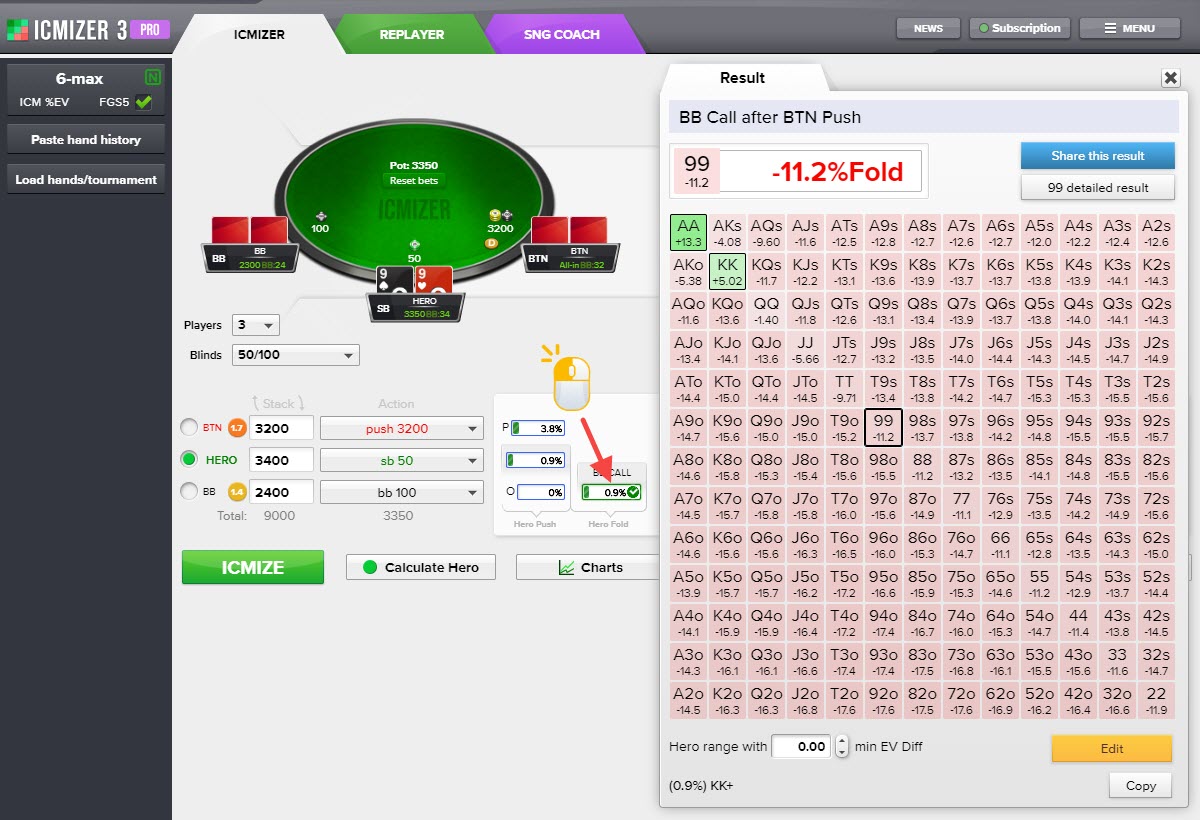
To return ranges to optimal ranges for all players, you need to click on the "Reset locks" button and click on "ICMIZE".